One of the things that has always been true about my presence on social is being able to identify key distribution channels and executing within them. I never want to limit the upside of where I’m seen – if there are eyes willing to watch – I will always deliver.
Roku has established itself as one of the key players in the OTT space and I think my content living there just makes sense. I’m super excited to be on Roku, I think they’re making the right moves in terms of marketing and execution,
There’s a few ways to get my channel on your Roku device – For all of the below, make sure you are signed into Roku and have an active Roku device. Keep an eye out for the channel poster below:
![]()
Via Roku Quick Link
- Open this link: https://garyvee.com/roku
- Select the + Add Channel button.
- If you protected your Roku account with a pin, it will prompt you for that now. If you forgot your pin, click HERE to reset it.
- That’s it, you should now see my channel on your home screen.
Via Your Roku TV App
- Navigate to Streaming Channels.
- Select Search Channels.
- Input “garyvee” in the search bar and select The GaryVee Video Experience channel.
- Select Add channel.
- If you protected your Roku account with a pin, it will prompt you for that now. If you forgot your pin, click HERE to reset it.
- That’s it, you should now see my channel on your home screen.
Via The Roku Mobile App
- On either the Channel or What’s On tab, select the magnifying glass in the top right of your screen.
- Input “garyvee” in the search bar and select The GaryVee Video Experience channel.
- Select Add channel.
- If you protected your Roku account with a pin, it will prompt you for that now. If you forgot your pin, click HERE to reset it.
- That’s it, you should now see my channel on your home screen.
Via The Roku Website
- Navigate to https://roku.com in your browser.
- Login to your Roku account.
- Navigate to Channel Store.
- Input “garyvee” in the search bar and select The GaryVee Video Experience channel.
- Select the + Add Channel button.
- If you protected your Roku account with a pin, it will prompt you for that now. If you forgot your pin, click HERE to reset it.
- That’s it, you should now see my channel on your home screen.
If you’ve made it this far and are still having trouble, checkout this video tutorial from Roku HERE

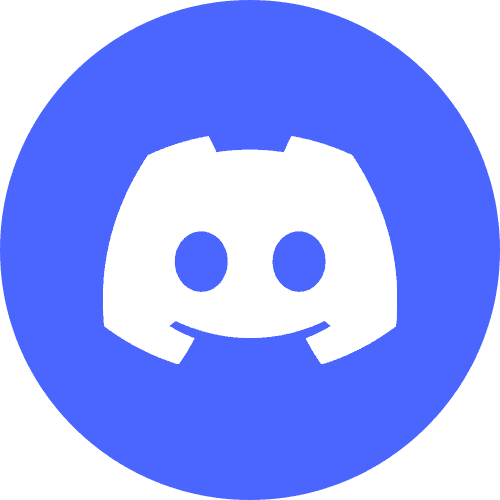


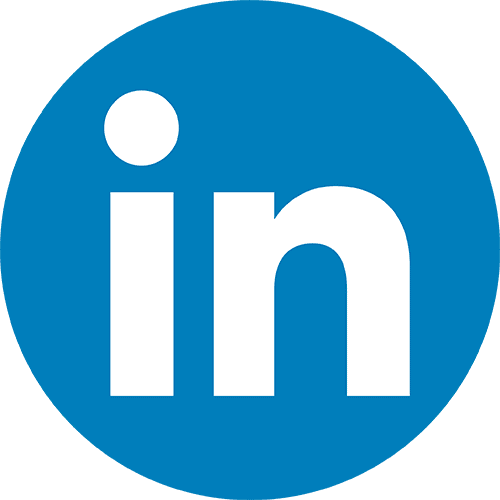
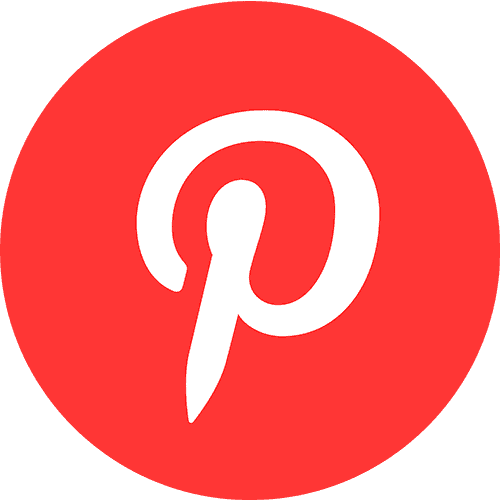
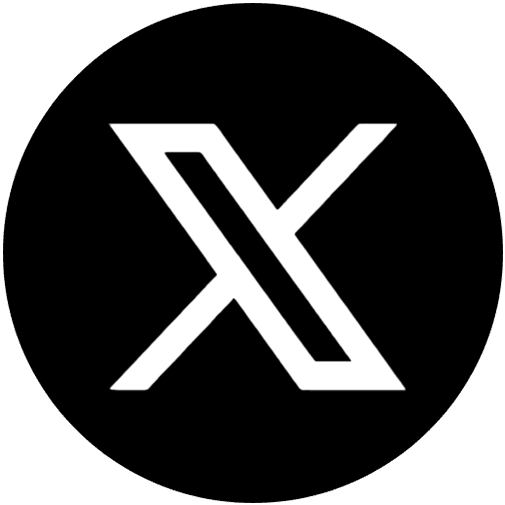
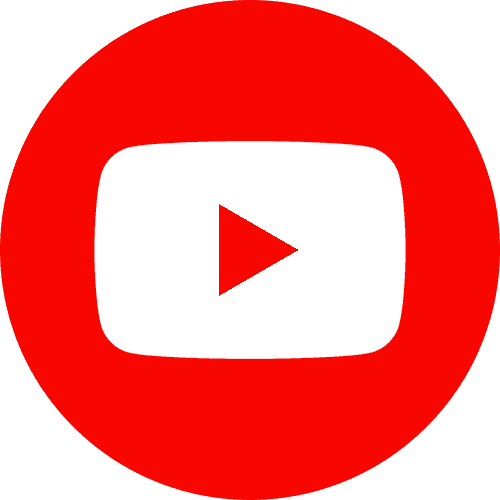
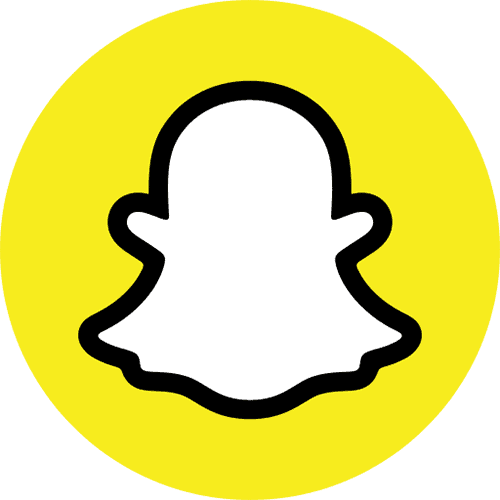

canl? casino siteleri: deneme bonusu veren casino siteleri – Deneme Bonusu Veren Siteler
http://casinositeleri25.com/# guvenilir casino siteleri
https://slotsiteleri25.com/# slot oyunlar?
casino bahis siteleri: casino bahis siteleri – canl? casino siteleri
yat?r?ms?z deneme bonusu veren siteler: yeni deneme bonusu veren siteler – yat?r?ms?z deneme bonusu veren siteler
Grace XcYjmItYIlAQ 6 4 2022 can you buy clomid at walmart
Thank you for your helpful information. I’ve already bookmarked your website for the future updates. wealth management singapore
https://tadalafilmeilleurprix.shop/# pharmacie en ligne
п»їpharmacie en ligne france
Rbviet.net Rbesports – Hệ thống cá cược esports quốc tế với công nghệ mã hóa tiên tiến, bảo vệ dữ liệu người chơi và đảm bảo thanh toán chính xác, nhanh gọn. – 2025 March 28, 09:10
Rayesports.com Rayesports – Hệ thống cá cược esports quốc tế với công nghệ mã hóa tiên tiến, bảo vệ dữ liệu người chơi và đảm bảo thanh toán chính xác, nhanh gọn. – 2025 April 03, 17:27
Rbviet.net Rbviet mang đến trải nghiệm cá cược esports hoàn hảo với kèo cược đa dạng, giao dịch tức thì, bảo mật tối ưu và hỗ trợ mọi lúc mọi nơi. – 2025 April 10, 16:46
https://www.vatuu.com
바카라사이트
카지노사이트
실시간카지노
https://www.3fenzhong.com
바카라사이트
카지노사이트
실시간카지노
https://www.eeq8.com
바카라사이트
카지노사이트
최고의 카지노 사이트 추천
https://www.hblady.com
바카라사이트
에볼루션 바카라사이트
실시간 바카라사이트
https://www.itf4.com
바카라사이트 서울
바카라사이트 추천
안전한 바카라사이트
Профессиональный сервисный центр по ремонту бытовой техники с выездом на дом.
Мы предлагаем:сервисные центры по ремонту техники в мск
Наши мастера оперативно устранят неисправности вашего устройства в сервисе или с выездом на дом!
<a href="https://member.betflik-auto.life/" rel='betflix life
COME ON GUYS JOIN FAST AND TOMORROW GET 100% CONFIRM SIGNAL น้ำเต้า ปู ปลา ออนไลน์
Pretty! This has been a really wonderful post. Many thanks for providing these details.